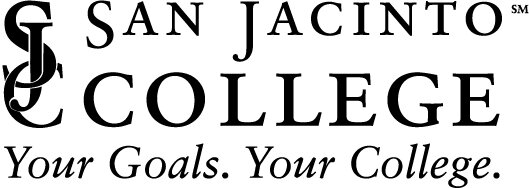How to secure zoom meetings
Click here to download Zoom’s Best Practices for Securing Your Meetings. Practices described in this document are outlined below:
Before the meeting
Ensure that your meeting link begins with https://sanjac.zoom.us/..
Use a randomly generated Meeting ID for public meetings.
Require a Passcode to Join
Enable Your Waiting Room for incoming new participants or to move current participants into the Waiting Room.
Set your Video Camera default to Disabled
During the meeting
Lock the meeting after all your attendees have arrived. Keeps new participants from joining the meeting.
Make someone a Co-Host if you need help managing participants.
If you are experiencing unwanted disruptions you can:
Mute Participants
Remove Participants
Change screen-sharing to “Host Only.”
Disable Private Chat
Turn off Annotation
Click here for more information on how to set up & use Zoom.
Only Use the latest Version of Zoom
Employees issued with College-owned computers have updates automatically pushed by ITS when connected to the College’s network either by VPN or onsite at the College.
If you are using Zoom on your personal computer:
Appropriate Use of Zoom by Employees
Use Zoom to conduct College related activities
The use of your College assigned Zoom account should be limited to College related activities. Using your College Zoom account to conduct personal business, commercial, religious or political purposes, or personal gain is prohibited. Click here for the College’s IT policies & procedures.
Are you publicly promoting your meeting?
Zoom recommends that users avoid sharing private meeting links & passwords publicly on websites, social media, or other public forums, & encourages anyone hosting large-scale or public events to utilize Zoom’s webinar solution. Click here for instructions on Zoom Webinars.
There are regular reports of malicious people seeking out publicly posted meeting links on social media & other online sites to join, disrupt, eavesdrop, or terrorize attendees with obscene or threatening language.
If you still want to host a Zoom meeting publicly, then use the available security features provided by Zoom as described above.
Zoom’s Security Policies & Certifications
What information does Zoom Store?
Zoom’s Privacy Statement includes a full listing of what data is collected, its intended purpose, how it is shared & its retention.
Is Zoom Certified?
Zoom is certified to operate under several security & privacy certifications including:
SOC 2 (Type II)
FedRAMP (Moderate)
GDPR, CCPA, COPPA, FERPA and HIPAA Compliant (with BAA)
Click here for the latest updates from Zoom regarding privacy & security.
Download Zoom’s latest security guide that provides information on the security features & functions that are available with Zoom.