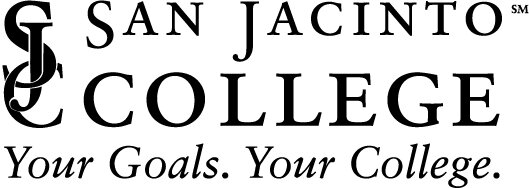NEVER Share Your UserName Or Password With Anyone
Sharing your credentials puts you & the College at risk of information theft. You are required to comply with the College’s Information & IT Security Policies & Procedures.
Having Problems? Check These First
Clear your cache & cookies
Your browser may be storing your old UserName & Password. Clearing your cache will fix this problem.
Are your CAPS Lock & Num Lock Keys On?
Turn them off & then retype your UserName & Password.
Are you locked out?
To help protect you from potential fraud or abuse, we may have temporarily locked your account after five (5) attempts to log-in using an incorrect Password. Please wait three (3) minutes & try again using a correct Password.
Do you have an account?
Are you a new employee or contractor? Click the button for instructions on how to get an account.
Check your UserName is correct
For O365, Zoom, Banner, SOS, Blackboard, Cornerstone & other applications, your UserName is your SJC issued email address.
Is your Password about to expire or have you received a notice to update your password?
Please go to Password Self-Service. You will then log in with your current Username/email address and password. Then you can update your password under the profile icon.
Did your password expire?
Your Employee Password automatically expires 365 days from when you last created or changed your Password. You will be locked out if you do not change your Password before it expires. If this happens, you must contact TechSupport@sjcd.edu (281) 998-6137 to reset your expired password.
How to Reset Your Password
Reset your Password if you:
Received an alert to change your password, or
Forgot your password.
Click on the button for instructions on resetting your Employee Password.
Tips for creating a strong password
Has 12 Characters, Minimum: You need to choose a password that’s long enough. There’s no minimum password length everyone agrees on, but you should generally go for passwords that are a minimum of 12 to 16 characters in length. A longer password would be even better.
Includes Numbers, Symbols, Capital Letters, and Lower-Case Letters: Use a mix of different types of characters to make the password harder to crack.
Isn’t a Dictionary Word or Combination of Dictionary Words: Stay away from obvious dictionary words and combinations of dictionary words. Any word on its own is bad. Any combination of a few words, especially if they’re obvious, is also bad. For example, “house” and “Red house” are terrible passwords.
Doesn’t Rely on Obvious Substitutions: Don’t use common substitutions, either — for example, “H0use” isn’t strong just because you’ve replaced an o with a 0. That’s too obvious.
Try to mix it up—for example, “BigHouse$123” fits many of the requirements here. It’s 12 characters and includes upper-case letters, lower-case letters, a symbol, and some numbers. But it’s fairly obvious—it’s a dictionary phrase where each word is capitalized properly. There’s only a single symbol, all the numbers are at the end, and they’re in an easy order to guess.
Need More Help?
If you need further assistance, contact Tech Support at (281) 998-6137 or visit a Campus Service Desk. You can also click on Password Reset Request to submit a support ticket and be contacted by a Tech Support agent.