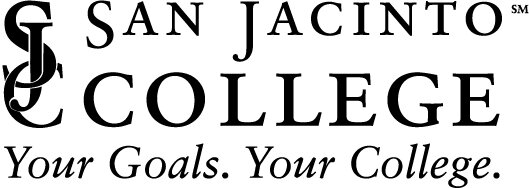How to Enroll
Click the button for instructions on how to enroll in MFA.
How to Use MFA
Click on a link below for instructions on how to sign in using MFA for:
FAQs
Q. Why doesn’t the QR code work, or why can’t I download or sign-in to the Microsoft Authenticator Mobile App?
A: Your device may have a temporary memory issue or you may have previously downloaded the App & your device is storing old data.
Do the following:
Delete the Microsoft Authenticator App if already downloaded.
Reboot your device.
Install the App.
If you continue having problems downloading the App, then do the following:
Choose (click on either link for instructions) Phone Text or Phone Call as your default sign-in method to get yourself up & running.
If you still want to use the Microsoft Authenticator App as your default sign-in method, then contact TechSupport@sjcd.edu or (281) 998-6137 for assistance.
Q: How long will I remain signed in after I verify using MFA?
A: The College’s MFA is set up based on “conditional access”. This is an intelligent method to help you access the College’s systems without requiring you to enter a code each time you sign-in to the College’s systems.
Q: Will I need to verify using MFA if I receive College email using mobile email apps?
A: Yes, you will still need to verify if using the built-in mail app for your device.
Q: Can I use a mail app other than Microsoft Outlook when MFA is turned on for my account?
A: We recommend you download Microsoft’s Outlook app for Android & iOS. This is because other mail apps that support MFA are limited.
For Android: Newer versions of the native Mail app are compatible with MFA. You will need to add your College account using your smartphone’s wizard. If your Mail app is compatible, then your smartphone will push through setup.
For iOS (iPhone, iPad): We recommend that you update your iOS Software to the latest version. Microsoft supports MFA on the iOS default Mail app if you are using version is 11.0 or above.
Windows: Outlook is the supported software to use with MFA.
Q: What if my leader shared their Outlook account to send emails on their behalf?
A: You can still send emails using your MFA if your leader granted you ‘Delegate’ access to their Outlook account.
Delegates are granted permissions, such as creating email messages or responding to meeting requests on their leader’s behalf.
Please contact TechSupport@sjcd.edu or (281) 998-6137 for help with getting Delegate access to your leader’s Outlook account.
Remember: It is a violation of College policies & procedures to share UserNames & Passwords. Click here to learn more about the College’s IT Policies & procedures.
Q: How does Microsoft Authenticator know my email address & phone number?
A: Your phone number may already be registered in our systems.
Need more help?
Click the button for information on the MFA rollout.
For in-person help with MFA, please visit one of our Campus Service Desks. You can also submit an online request for MFA help here, or contact TechSupport@sjcd.edu (281) 998-6137 if you need further assistance.