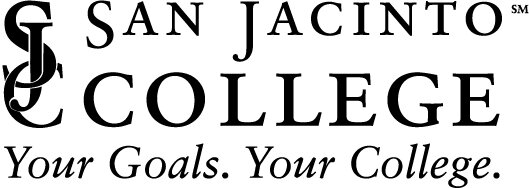What’s Covered?
When do I need these instructions? To connect to the College’s Guest Wi-Fi network when onsite in any campus building or in District office buildings.
Which product(s) are included? Wi-Fi access
Which platform(s) are included? College and Personal Computers running Windows and Mac OS, and mobile devices running Apple iOS and Android.
What’s not included? All platforms are included.
How to connect
Search for SJCD-Guest as an available network using your computer, mobile device, or tablet.
Click or tap SJCD-Guest.
Read and accept the terms of use.
Click or tap “Log In”.
For Mac or iOS devices: After clicking “Log In”, you may be redirected to the San Jac website and need to click Done in the upper or lower right corner (varies based on device).
You are now connected to the SJCD-Guest Wi-Fi.
Need More Help?
For in-person help with connecting to the Guest Wi-Fi, please visit one of our Campus Service Desks.
You can also submit an online request for help here, or contact TechSupport@sjcd.edu (281) 998-6137 for Wi-Fi assistance.